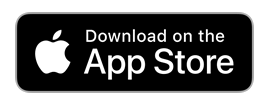Articles in this section
How to setup the PIN entry Time Clock
Setting up the PIN Entry Tablet App Time Clock
TimeTrakGO PIN entry Tablet App Time Clock Installation & Setup
Whether your employees are in an office or at a remote warehouse or shop location, the TimeTrakGO PIN Entry Tablet App Time Clock is a simple and efficient way to track their payable hours.
The Kiosk App transforms an ordinary tablet such as an iPad or Android device into a robust employee time clock with optional access to self-service information such as daily, weekly, and pay period hours.
Activate the Feature
In order to use the PIN Entry Time Clock Kiosk, you must first activate the feature. Just head over to the feature manager and click Activate
TimeTrakGO Time Clock Kiosk App Installation
The TimeTrakGO Kiosk App can be found on Google Play and the Apple App Store. Just search the app store for TimeTrakGO. The Kiosk App is only available on larger devices such as a tablet and is not available for cell phones.
or choose one of the buttons below appropriate for your device. 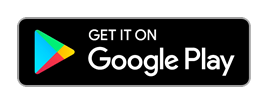
Opening the app for the first time
Upon opening the TimeTrakGO Kiosk app for the first time, you will receive a prompt to sign in. Press the Sign In button to begin the setup process.
Setup the Device
On this screen, you will be required to enter your TimeTrakGO Website. This is typically your company name without spaces and is the same website you use to log into the TimeTrakGO web application.
Enter Website
On this screen, you can see the Kiosk App successfully validated the website entered. Next, Press Continue
Activate Your Device - Get Code
Each Kiosk device will need to be activated from within the Feature. On the screen below, you will see the activation code that will be required in the TimeTrakGO web application to link the device to your account.
Activate Your Device - Activate New Device
Click the Activate New Device button back in the settings of the Kiosk App.
Activate Your Device - Enter Activation Code
Click the Activate New Device button back in the settings of the Kiosk App and description. Hint: Use the location name such as Warehouse or Lobby.
Start Using the Kiosk
Once the device successfully connects to the TimeTrakGO account, you will see the Time Clock Kiosk is Ready to GO. From this screen, users can simply click on their name and create a PIN.
Creating a PIN
Each user is required to use create a 4 Digit PIN. Once a user name is selected, they will be prompted to create their own PIN.
PIN Confirmation
When creating a PIN, the user will be required to repeat the PIN for confirmation.
Clocking IN or OUT
Once the user has created a PIN and successfully confirmed it, they will be required to enter 1 last time. After entering this PIN, they will be presented with the time clock option. From here, a user simply clicks on the appropriate button, such as Clock In or Clock Out.
Accessing Self-Service
If enabled, employees may have access to self-service information such as Time Cards, Daily, Weekly, and Pay Period Hours.
Viewing Time Cards
Employees have access to time card details. Using the RIGHT and LEFT arrows, they can scroll back through their work week.
Resetting a PIN
Employees may choose to RESET their PIN via self-service as well. The steps to resetting a PIN are identical to creating the initial PIN.